静态路由设置:设置思路以及步骤:1、PC-1
静态路由配置:
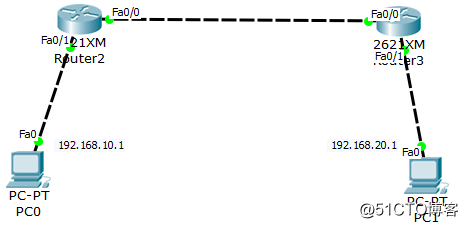
配置思路和步骤:
1、配置主机PC-1的IP地址和网关的IP地址;
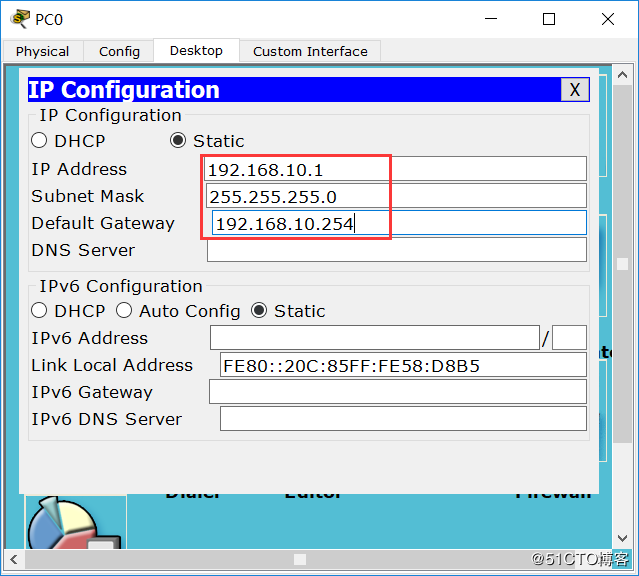
2、配置路由器R1的互连端口的IP地址;
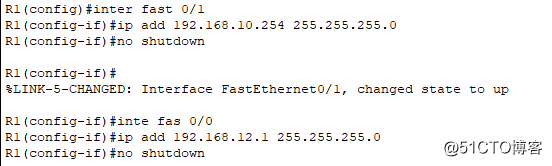
3、配置主机PC-2的IP地址和网关IP地址;
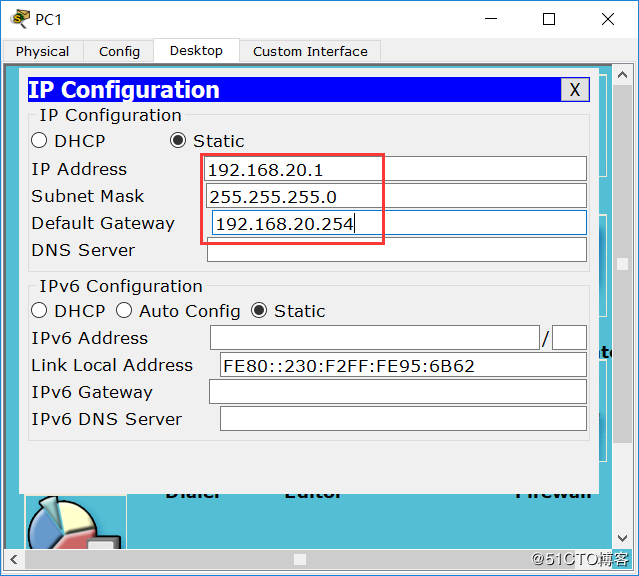
4、配置路由器R2互连端口的IP地址;
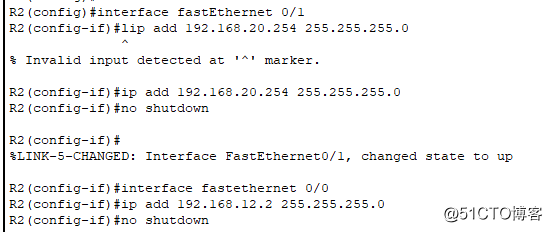
5、在R1中配置到19 2. 16 8. 2 0. 0/24的路由;
R1(config)#ip route 19 2. 16 8. 2 0. 0 25 5. 25 5. 25 5. 0 19 2. 16 8. 1 2. 2
6、在R2中配置到19 2. 16 8. 1 0. 0/24的路由;
R2(config)#ip route 19 2. 16 8. 1 0. 0 25 5. 25 5. 25 5. 0 19 2. 16 8. 1 2. 1
7、验证和测试:
路由条目验证
R1#show ip route //查看R1的路由表;
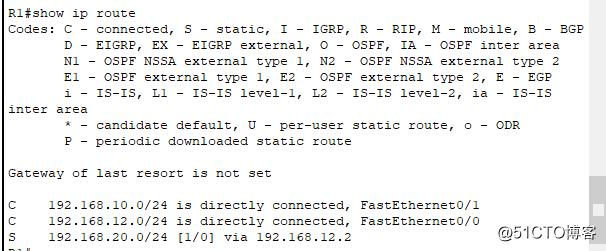
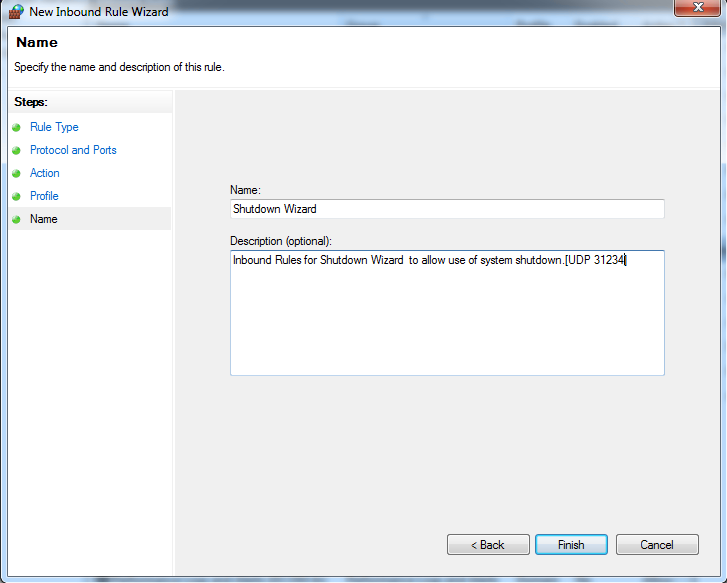
R2#show ip route //查看R2的路由表;
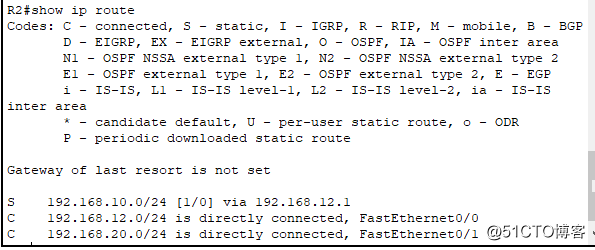
PC-1和PC-2之间的Ping测试;
PC-1> ping 19 2. 16 8. 2 0. 1
PC-2> ping 19 2. 16 8. 1 0. 1
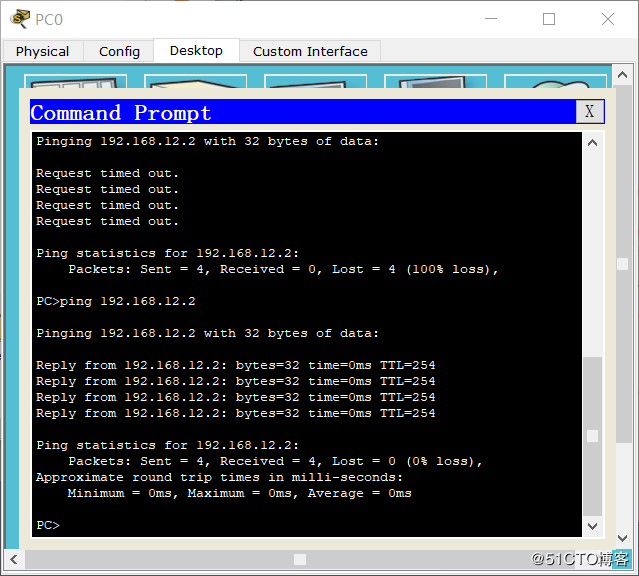
实验结果:终端主机可以相互ping通;
--------------------------------------------------- ------------------------------------------------
DHCP配置实验:
作为DHCP服务器的路由器:
1、配置路由器地址:
Router(config)#hostname GateWay
GateWay(config)#interface gi0 / 0
GateWay(config-if)#不关机
GateWay(config-if)#IP地址19 2. 16 8. 1. 1 25 5. 25 5. 25 5. 0
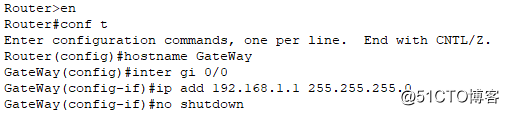
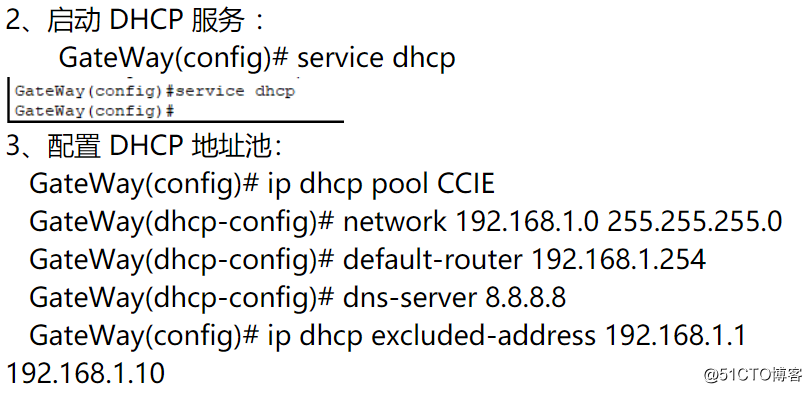

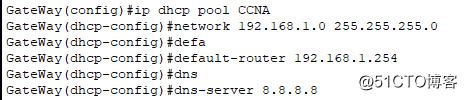
4、配置DHCP客户端:
点击-“ DHCP”;
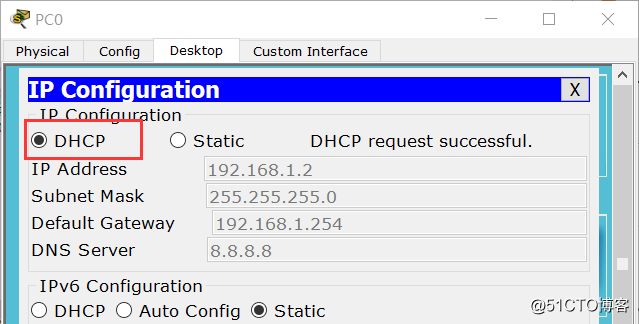
5、验证命令:
服务器端的验证命令:
GateWay#显示ip dhcp绑定

GateWay#显示运行配置
客户端验证:
运行-> cmd ---> ipconfig / all
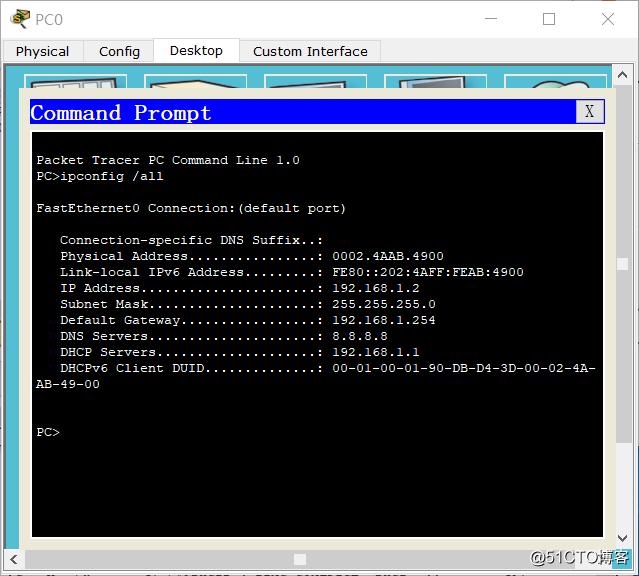
--------------------------------------------------- ----------
切换为DHCP服务器:
1、配置交换机的IP地址;
Switch(config)#接口VLAN 1
Switch(config-if)#不关机
Switch(config-if)#ip地址19 2. 16 8. 1. 250 25 5. 25 5. 25 5. 0
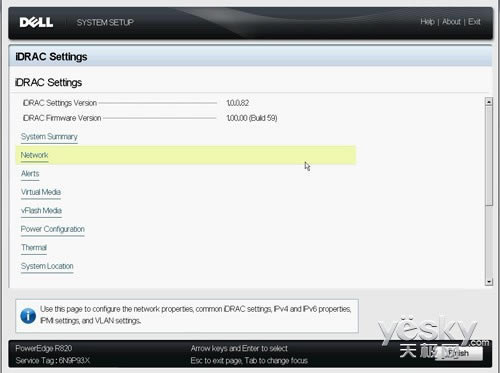
2、启动DHCP服务:
Switch(config)#服务dhcp
3、配置DHCP排除地址:
Switch(config)#ip dhcp exclude-address 19 2. 16 8. 1. 119 2. 16 8. 1. 99
4、配置DHCP地址池:
Switch(config)#ip dhcp pool CCNP
Switch(dhcp-config)#网络19 2. 16 8. 1. 0 25 5. 25 5. 25 5. 0
Switch(dhcp-config)#默认路由器19 2. 16 8. 1. 1
Switch(dhcp-config)#dns-server 8. 8. 6. 6
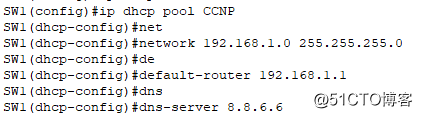
5、配置DHCP客户端;
6、验证:
Switch#show ip interface brief //查看交换机接口IP地址配置;
Switch#show running-config //查看与DHCP相关的配置命令;
Switch#show ip dhcp binding //查看DHCP服务器成功分配的IP地址
在PC上:
ipconfig / all //在PC命令行中查看自动获取的IP地址
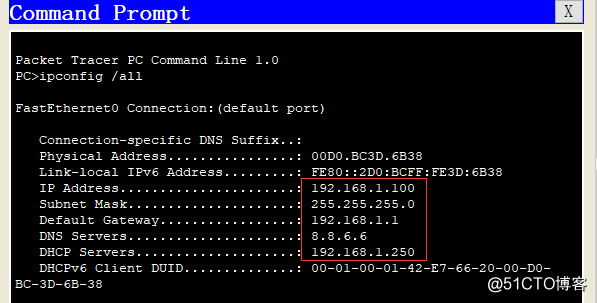
本文来自本站,转载请注明本文网址:
http://www.pc-fly.com/a/tongxingongju/article-358227-1.html
……